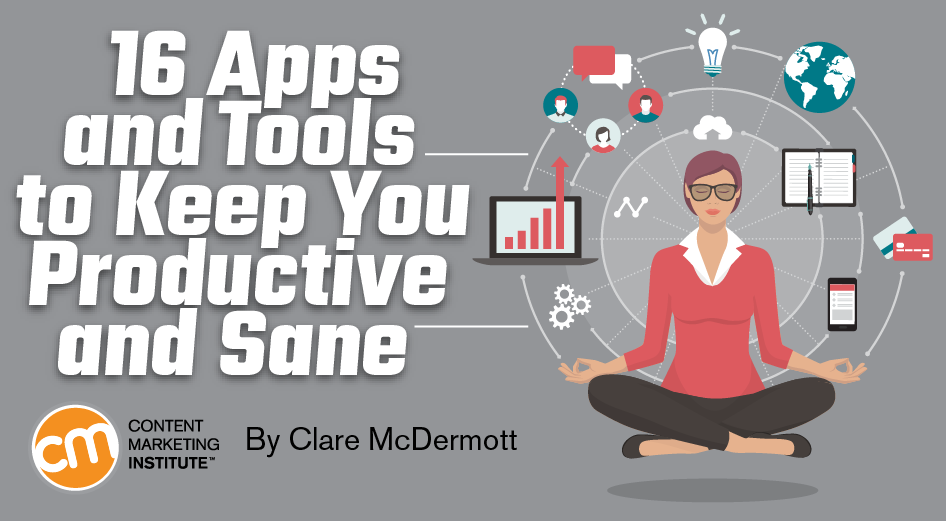A few months ago, I committed to evaluating my personal tech stack (yeah, I know that’s an odd collection of words, but you’ll see what I mean). My workload felt out of control. My goal was to be more intentional about finding worthwhile shortcuts and work-arounds, as well as trying to make life simpler – an undertaking I jokingly call Clare 2.0.
How do super-creative and productive people get through the daily grind of meetings, deadlines, and emails, yet still manage to preserve their creative energy? They, in part, optimize technology. This post focuses on the tools I’ve tested on my journey toward a more productive life.
Work-related apps and tools
AirTable
AirTable has proved amazingly useful for editorial calendar planning, mostly because it’s an insanely elegant combination of spreadsheet and database. While on the surface it seems like a spreadsheet, you can program columns/cells to hold pre-defined tags, checklists, and even files. (Free and paid versions; I use free)

Mixmax
Mixmax is a Gmail extension that automates many of the tasks I did manually. For example, I can send a dozen possible meeting times to someone via email, and when the recipient chooses one of the times presented, it automatically sends us both an invitation. I also use Mixmax to set up email triggers, embed surveys and polls into an email, and write editorial due date reminders to be sent in the future. (Free and paid versions; I use paid)
FollowUp.CC
FollowUp.CC is a Chrome extension in the same category of tools as Mixmax, but with a singular focus: setting reminders. Use it to set a reminder-bookmark on a webpage you want to revisit over the weekend, to remind yourself to follow up on an email, or even to snooze an email in your inbox for hours or days.

The FollowUp.CC app sits in a pane at the right of your screen, always ready to record reminders, and even using artificial intelligence to guess when an email merits a reminder. It’s a useful tool but given the decent amount of overlap with Mixmax features (e.g., email tracking & scheduling), I’m not sure I’ll stick with it. (Paid version only)
Asana
Asana helps me manage tasks and deadlines across projects and teams – my single source of truth for what I need to do on any given day. (Paid version only)
.@asana helps me manage tasks & deadlines across projects & teams, says @clare_mcd Click To Tweet
Evernote
Evernote is an oldie but goodie. On a tip from journalist-turned-marketer, Cameron Conaway, I’ve started using it to keep track of articles and links useful for upcoming content or projects. Setting up a reasonable folder system is essential to make Evernote work well. (Free and paid; I use paid)
Emergent Task Planner
Emergent Task Planner is my favorite low-tech tool from the suite put together by my friend Dave Seah that I absolutely love and cannot live without. I order the ETP pads, which are made with a nice, thick paper and custom inks, from Amazon and use one page per day to organize myself when I arrive at my desk. The ETP forces you to think clearly about what is realistically possible in one day and to map out how you plan to accomplish each task. (The ETP isn’t a new tool for me. I’ve been using it for years.) (Free and paid; I use paid.)
I use @daveseah's Emergent Task Planner to organize myself when I arrive at my desk. @clare_mcd #productivity Click To Tweet
TIP: Writing my daily plan before I open email helps me focus on what is realistic and necessary. I like to start with a blank sheet of paper (ETP) rather than staring at a cluttered online to-do list. Each day you begin fresh.
Auto Text Expander
Auto Text Expander is one of those tools I never knew I needed until I got into the swing of it. Use it to auto-populate text you write repeatedly. Examples? Typing out dial-in instructions. Writing the company boilerplate. Describing what I’m looking for in a freelance writer. Each blurb of text has a matching abbreviation you choose; type that abbreviation into Gmail and the app auto-populates your pre-packaged text. (For example, when I type “#FCC,” it auto-populates dial-in instructions, and when I type #Yo, it drops in a short paragraph about the details of my business.) (Free)

IFTTT
IFTTT or If This Then That helps you align different apps to automate key tasks. For example, I use it to save the receipts received via Gmail into a folder without having to manually tag them. And you don’t have to be a programming whiz to figure it out. Browse the IFTTT library to use applets others have already made. (Free)
Contact Sync for Gmail
Contact Sync for Gmail is a tool with which I have a love-hate relationship. Yes, Contact Sync for Gmail does merge all your contacts across multiple platforms and devices so that you can see them all in G-contacts. The problem is it somehow linked me to a bunch of people on Messenger that I don’t need to connect with. (Paid)

Focus@Will
Focus@Will offers “scientifically engineered music proven to increase focus and reduce distractions.” It’s a tool written about in Chief Content Officer magazine years ago. (I wish I could remember who recommended it.) I stopped paying the monthly subscription about 18 months ago when I thought I had found a few similar channels on Pandora. Not so. In January I re-subscribed after missing the flow state Focus@Will helps me achieve. And I’ve noticed the difference in the intervening time. (Paid)

RescueTime
RescueTime has a lot of features I don’t use because they overlap with other apps I prefer. But the one saving quality of this app is my weekly email that tells me how well I behaved while sitting at my computer. (And it can get ugly.) Look at my screencap and you’ll see that the week in question was much more productive than the one before it. (To be fair, I took some vacation time the week prior.) Even better, you can dive into analytics and see where you’re blowing your time. (I spent nearly 11 hours on email. Wow.) (Paid and free; I use free)
.@rescuetime tells me how well I behaved while sitting at my computer, says @clare_mcd. Click To Tweet
TIP: Always add apps one at a time to your toolkit, particularly plug-ins or add-ons designed to function as an appendage to existing apps like Chrome, Google Drive, or Gmail. The reason? Some apps have a way of interfering negatively with existing apps, and if you add more than one at a time, you may not understand which one is giving you the problem. I have found Gmail plug-ins to be the buggiest of all, including those sanctioned by Google and accessible in your Gmail settings menu.
Personal apps and tools
The following apps aren’t exactly professional tools, but they help me to keep my head clear and focused by supporting good habits and keeping the less productive ones at bay.
Insight Timer
Insight Timer is a daily meditation that helps me to focus my energy and let go of stress. I’ve tried a lot of meditation apps, including the wildly popular app called Headspace, but my favorite is Insight Timer. It has a vast collection of guided meditations, as well as meditative music to put you in the zone. (Free + in-app purchases)

Stitcher
Stitcher is a great resource for podcasts. Have a mindless task you’re putting off? Plug into a great podcast and crank that dreaded chore out. Listening to podcasts helps me to complete the stuff I hate to do most (paying bills, washing dishes, folding laundry). My recent favorites are: Criminal, Ear Hustle and Endless Thread. (Free or paid)

Alarmed
Alarmed is an app for GPS-based reminders. Set up Alarmed so that your phone reminds you to complete a specific task when you reach a designated location. (For what it’s worth, I’ve heard that Google Keep does something similar, but I’ve never used it.) Alarmed also has all the basic features of a to-do list and reminder app. (Free and paid)

Block Site
Block Site forces you to have self-control in ignoring distractions. Perhaps you have a Reddit problem, or you mindlessly check in on Facebook during the day? Block Site lets you block URLs, whether permanently or during certain hours. On busy days I shut down all social media using Block Site. (What you’ll find mildly shocking when you do this is the extent to which your fingers will type a URL — almost as a tic — before your simian brain has registered it.) (Free + in-app purchases)

Apple Watch
Apple Watch has saved me on a number of occasions. I have a problem of hyper-focus. I fall so deep down the hole of concentration that I forget everything around me. (I have on multiple occasions forgotten to pick up my young children from school — a badge of shame.) The watch buzzes my wrist when an important meeting or event is upcoming. And when I lose my phone inside my home/office (not an unusual event), the watch helps me locate it. (Paid)

Am I really Clare 2.0? Actually, yes, even if modestly so. Some apps and tools offer small improvements, while others are significant. The tools that have made the biggest difference since adoption are: AirTable, Mixmax, Asana, Emergent Task Planner from David Seah, and the Apple Watch.
And if you’re really not into improving productivity, there’s always Boss Detector. It uses a motion detector on your computer camera to automatically minimize all time-wasting activities on your screen when someone walks up behind you and to push your real work to the foreground.
Carry on.
Editor’s note: No one post can provide all relevant tools in the space. Feel free to include additional tools in the comments (from your company or ones that you have used).
Gain skills and how-to advice to make you more productive – and your content marketing program more successful – at Content Marketing World this September in Cleveland, Ohio. Register today using code BLOG100 to save $100.
Cover image by Joseph Kalinowski/Content Marketing Institute